A MacGuy helped me on this. Emailed me on how to fix the problem.
Windows 7 has a lot of IEEE 1394 Drivers, Just replace your existing drivers with the one that has a (Legacy) word and it will fix your problem.
- Click Start
- Then click on Control Panel
- Click on Device Manager
- Under the Device Manager, look down the list for IEEE 1394 Bus Host Controllers and Double Click on it. It should display something like - 1394 OHCI Compliant Host ControllerNote: If it has the word (Legacy) behind it, you are already setup and you can just exit out.
- Next, double click on the 1394 OHCI Compliant Host Controller
A window will popup saying 1394 OHCI Compliant Host Controller Properties - Click on the Driver Tab
- Then look down in the widow and click on Update Driver
- Then select - Browse my computer for driver software
- Next select - Let me pick from a list of device drivers on my computer
- It will bring up a list of drivers.
- Click on 1394 OHCI Compliant Host Controller (Legacy)NOTE: It is important that you select the one with (Legacy) after it, just like shown above.
- Then click Next
- Once it installs the 1394 OHCI Compliant Host Controller (Legacy),it will say Windows has successfully updated your driver software.
- Click on the Close button and exit out of all of the other windows.
- Then Reboot your computer.
After trying with 3 different compatible IEEE 1394 drivers, I noticed that Texas Instrument driver is almost the same with the (Legacy) one.
The default Windows settings for Firewire connected drives can reduce your external drive performance by as much as 90%. This problem is easily corrected, just follow the steps:
- Open "My Computer" or "Computer" from your (Start) Menu or Button.
- Right-click the external Hard disk drive from the list and select "properties"
- Click the "Hardware" tab.
- Highlight the drive your having problems with from the drive list and click on "Properties".
- Click on the “Policies” tab
- You will see two radio buttons - "Optimize for quick removal" and "optimize for performance".
- If not selected, select "Optimize for performance" and click on "OK". If running Vista or Windows 7 also check "enable write caching on the disk".
- Click on "OK" and exit.
This problem affects XP, Vista and Windows 7. It may improve performance for any drive connected via FireWire.


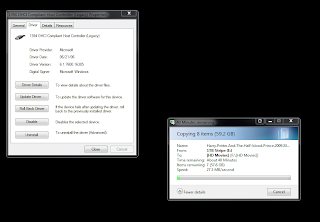


No comments:
Post a Comment